Traffic & Analytics Tracking
This guide explains how to track traffic and analytics for your sherpa° webapp using UTM parameters by embedding them within links.
Step 1. Select UTM Parameters
Currently, sherpaº supports the following UTM parameters in our reporting:
1. utm_source
2. utm_medium
3. utm_campaign
Step 2. Assign values to each UTM parameter
You can assign values to each UTM parameter by using the following syntax: utm_parameter=value.
For example, to assign a value of website to utm_medium and spring2023 to utm_campaign you would use: utm_medium=website and utm_campaign=spring2023
Step 3. Embed UTM parameters & values into the WebApp URL.
UTM parameters are considered query parameters, which means they can be appended anywhere in the URL after the question mark ‘?’.
Use the ampersand ‘&’ to separate the parameters and values within the WebApp URL.
For example, to use the values in Step 2, you would use the following link:
Updated almost 2 years ago
For more information on UTM Parameters please see this Google Article: